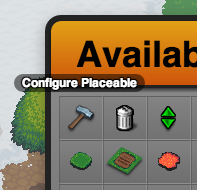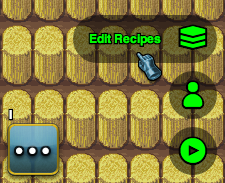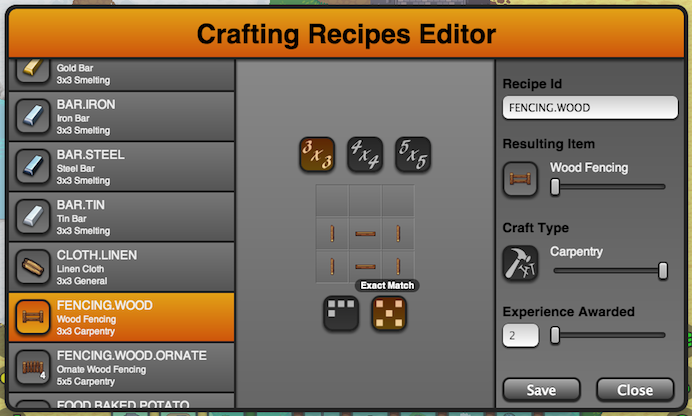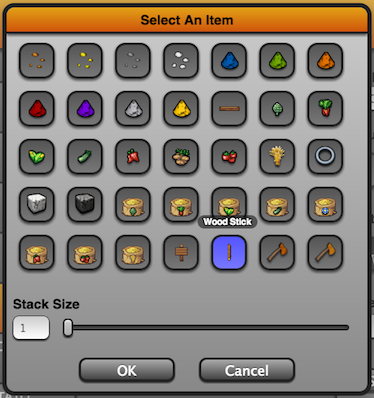How to GM
Contents |
Introduction
As a Game Master you have direct control, from the game client, of a growing number of elements in the game world. The aim is to make creating that world as easy and as enjoyable as possible, and hopefully this document will give you the knowledge needed to go forth and create engaging worlds to immerse your players in. The server’s super-user (defined in server.cfg) as well as other GMs can grant or revoke GM status from other players using the /gm command. For obvious reasons the server’s super-user cannot have their GM status revoked.
Currently GMs can edit the following aspects of the game from within the game client itself:
- Terrain layers, via the terrain painting tools.
- Terrain elevation, via the terrain elevation tool.
- Placeable items.
- Placeable item configuration, via the configuration tool.
- Spawn points.
- Total NPCs allowed at once.
- Spawn radius.
- Individual NPC respawn rate.
- Immediate spawn flag.
- NPC types allowed at spawn, as well as their probability of spawning in relation to other NPC types allowed at this spawn point.
- Spawn points.
- Signs.
- Edit sign content (same as using a charcoal artist’s set in play mode).
- NPC templates, create and edit existing.
- Crafting recipes, create and edit existing.
In the future, GMs will have access to additional in-game editors. Currently all of these features but the last two are available and editable if you have access to the server-side file system and a basic understanding of the JSON data format. A few of the editors planned currently are:
- Advancements.
- Items.
- Placeable items.
- NPC behaviors (AI).
- NPC equipment and weapons / attacks.
- NPC drops.
- Quests.
Terrain and Placeable Items
Terrain, elevation and placeable items are what give the world structure and define the physical spaces in which your players will go about their in-game lives. The following video provides a brief overview of the GM UI, as well as how to edit terrain and placeable objects. Future videos will examine the other aspects of in-game editing.
Placeable Item Configuration
Certain placeable items, such as signs and NPC spawn points can be ‘configured’ using a special tool. This tool resembles a hammer and its tooltip reads ‘Configure Placeable’.
If an item has properties that are configurable, the hammer icon will show when moused over with the configure tool selected. To pull up whatever configure UI is available for that particular placeable, simply click the placeable instance with the configure tool selected.
Crafting Recipes
Lugdunon provides an in-game editor for crafting recipes. With it you can set the pattern, type, discipline, resulting item, and experience gained. While in editing mode, you can access the crafting recipe editor by clicking on the crafting recipe editor button in the lower right corner of the screen.
The crafting recipe editor consists of a list of all currently available recipes on the left, a crafting square in the center, and crafting recipe details on the far right.
The three buttons above the crafting square set the recipe’s size as 3×3, 4×4, or 5×5. The two buttons below the crafting square toggle between the two recipe pattern matching modes. The first one is called ‘freeform match’ and will match if all of the items (and only those items) are present in the crafting container, regardless of placement. The second one is called ‘exact match’ and requires the the items to be laid out in the exact order and count as is represented in the crafting square.
On the right pane are the configurable details for the recipe, including the recipe id, resulting item and stack size slider, crafting discipline, and the amount of experience awarded.
When you click on a item or empty slot in the crafting square, or click on the resulting item button, you are presented with an item selector dialog. Scroll through to find the desired item and the stack size may also be set at this time. If the item is not capable of being stacked, the stack size slider will be disabled.
Non-Player Characters
[[File:|frame|none|alt=|]]
[[File:|frame|none|alt=|]]
[[File:|frame|none|alt=|]]
[[File:|frame|none|alt=|]]
Spawn Configuration
[[File:|frame|none|alt=|]]
[[File:|frame|none|alt=|]]
[[File:|frame|none|alt=|]]
[[File:|frame|none|alt=|]]