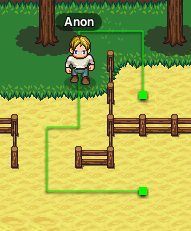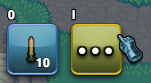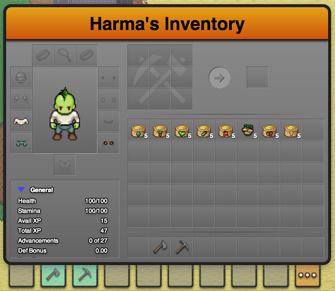How to Play
Contents |
Movement
Movement is accomplished by simply clicking where you want to go, so long as the destination is marked by a green targeting oval. If there is a clear, unobstructed path to the requested location your character will move there. You may click on another destination while your character is currently in the process of moving to another destination. If there is no path, or the path is too long your character will simply stay put. If you are trying to move behind a targetable object, you may temporarily disable the mouseover selection of objects by holding down the ‘control’ key.
Currently in the alpha build you can enable character path rendering by typing /df paths into the console. This will show the path that characters are taking as a green line.
Movement may also be accomplished by using the keyboard. The default keybindings for movement are the standard WASD and arrow key setups.
Inventory
You can access your inventory by hitting the ‘i’ key on your keyboard or clicking on the ‘…’ button on the far right of your action bar. You can close it at any time by hitting the ‘i’ key on your keyboard or clicking anywhere on the game field outside the inventory window.
The inventory window consists of five main areas: your character’s ‘equipment’ or the items they are wearing, your character’s stats, the crafting area (which will be discussed later), the main inventory space, and finally the action bar.
You are free to drag items around the inventory screen as you wish, with the exception of your character’s equipment slots. Only items that can be worn in that particular slot can be dragged onto an equipment slot. If you move an item from one your character’s equipment slots into the general inventory, you are effectively removing the item from your character’s body and all the properties that particular item bestows when worn will be removed as well.
With stackable items, there are a few extra things to consider. You can drag an item or stack of items onto another partial stack of the same item and it will add them together. Holding ‘shift’ while dragging a stack to an empty slot will split the stack in half, and holding ‘alt’ (‘option’ on macintosh computers) down while dragging a stack to an empty slot will leave one item behind and carry the rest to the target slot.
If you wish to use an item in the game world, simply drag the item to a slot on the action bar. Then after dismissing the inventory window, you will be free to use or select the item on the action bar to use as your main item.
To delete an item, simply drag it off the inventory window to the game field and you will be greeted with a prompt to guard against accidental deletions.
Interacting with the game world
[[File:|frame|none|alt=|]]
Character Advancement
[[File:|frame|none|alt=|]]
Parties
Coming Soon
Spells and Modifiers
Coming Soon
Combat
[[File:|frame|none|alt=|]]
Crafting
[[File:|frame|none|alt=|]]
Farming
[[File:|frame|none|alt=|]]
Containers
[[File:|frame|none|alt=|]]
Signs
[[File:|frame|none|alt=|]]
Campfires
[[File:|frame|none|alt=|]]
Macros
[[File:|frame|none|alt=|]]